| 1. | 1.Find and tap the Settings icon in your app screen. |
| 2. | 2.Then tap on the Wi-Fi option. |
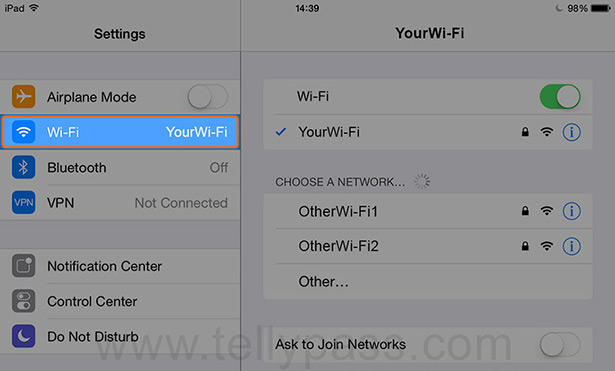 |
|
| 3. | 3.Tap on the information icon (i) next to the active Wi-Fi connection. |
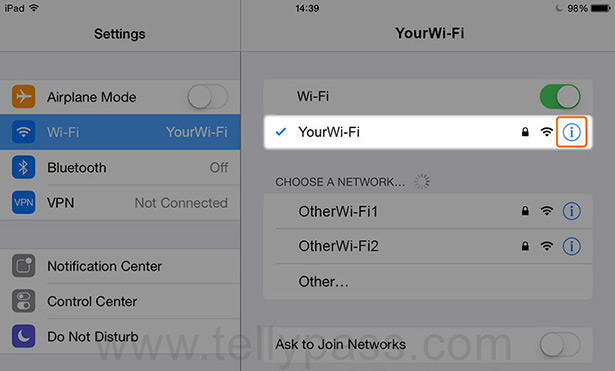 |
|
|
Hint: If you are using iOS 6 or older, then tap on the small blue arrow next to the active Wi-Fi connection.
|
|
| 4. | 4.Tap DNS in order to open the keyboard. Replace the numbers present in this field with 89.32.151.163 |
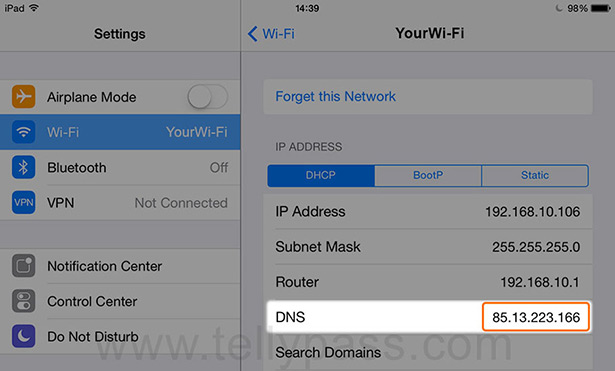 |
|
|
Hint: For better performance, choose a DNS address that is closer to your location.
|
|
| 5. | 5.Open the link below and authenticate your device. http://www.tellypass.com/update |