| 1. | 1.Click on System Preferences. Then open Network. |
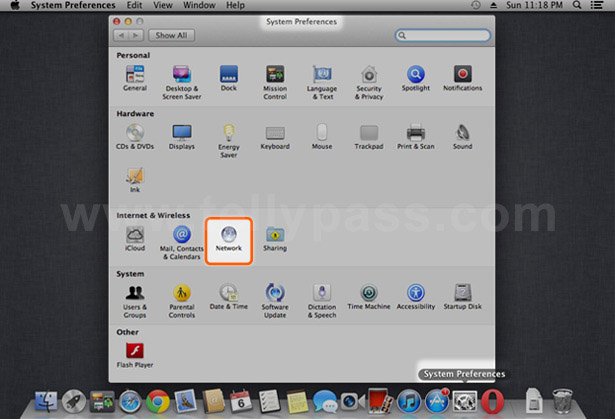 |
|
| 2. |
2.Select your active network connection (e.g.: Ethernet or Wi-Fi) Then, click Advanced. |
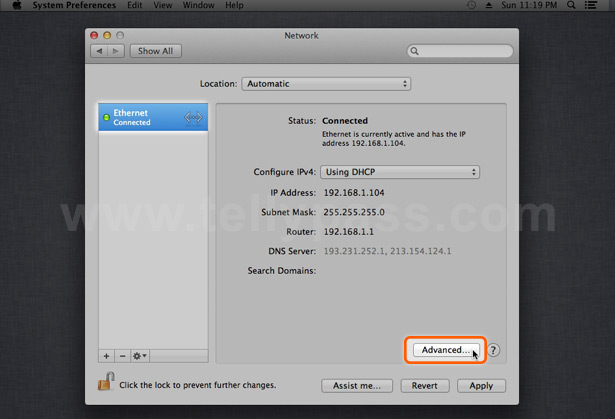 |
|
| 3. |
3.Click DNS Then, click Add (+) at the bottom of the DNS Servers list And enter: 89.32.151.163 |
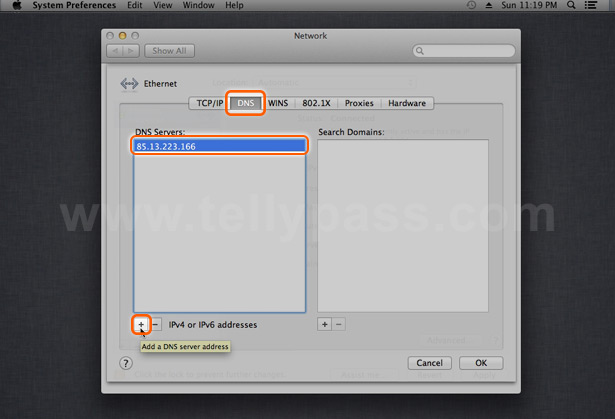 |
|
|
Hint: For better performance, choose a DNS address that is closer to your location.
|
|
| 4. | 4.Click OK to finish the configuration. |
| 5. | 5.Open the link below and authenticate your device. http://www.tellypass.com/update |