The VPN connection is available only for the TellyPass + VPN accounts.
Email us if you want to test this connection at contact@tellypass.com
| 1. | 1.Find and tap the Settings icon from your main application screen. |
| 2. | 2.In the left panel select General. In the right panel scroll down until you reach VPN and tap VPN |
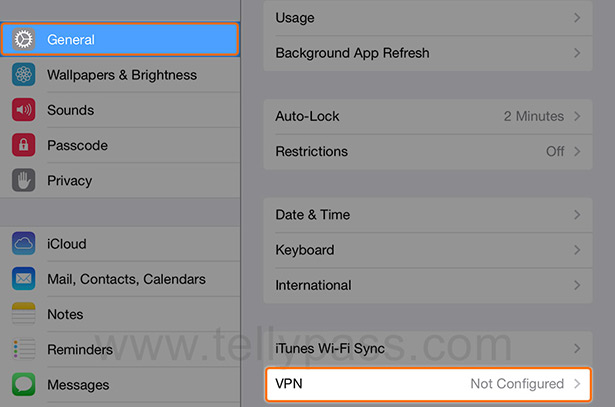 |
|
| 3. | 3.Tap Add VPN Configuration in order to start configuring the VPN on your device. |
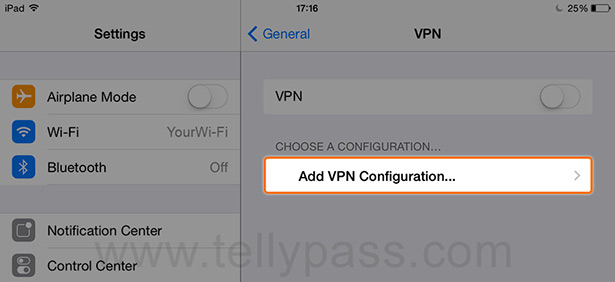 |
|
|
Hint: To change settings for an already defined VPN connection tap on the information icon (i) next to the already defined VPN connection name.
|
|
| 4. | Select PPTP |
4.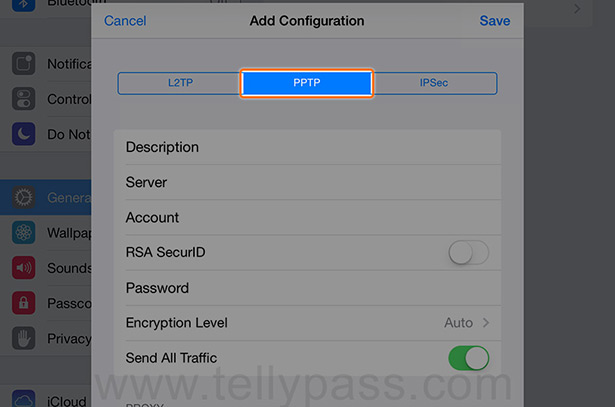 |
|
| 5. | 5.
Enter the following information: Description - enter any name e.g. TellyPass Server - choose a server from our VPN server list Account - your TellyPass username Password - your password Send All Traffic - has to be active (green position) |
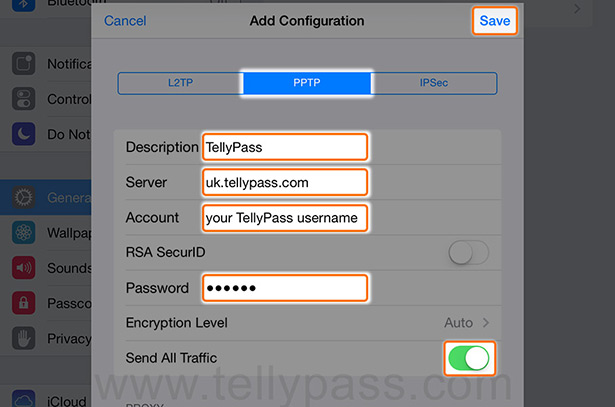 |
|
| 6. |
6.Save the settings To provide faster streaming, this VPN connection is configured with weaker encryption. Please choose the L2TP VPN connection type if you need stronger encryption. |
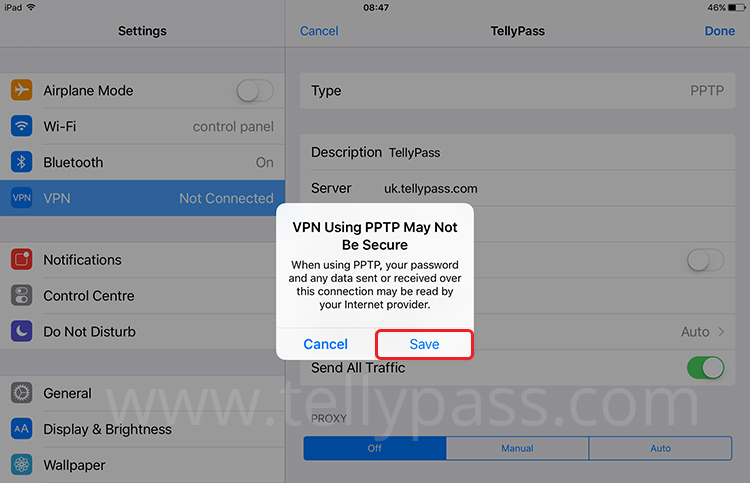 |
|
| 7. | 7.Now turn on the VPN connection. In the main setting screen activate the VPN option. |
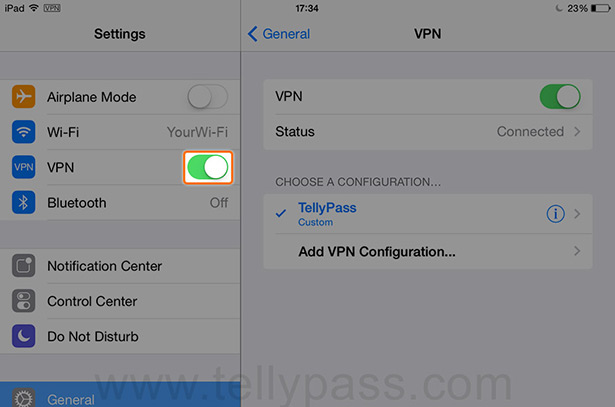 |
|
|
Hint: The VPN option appears only if a VPN connection is already configured on your device.
|
|
| 8. | 8.After you connect to the VPN server please use the channel apps on your device. |