| 1. | 1.In Safari menu click Preferences in order to open the Advanced configuration window. |
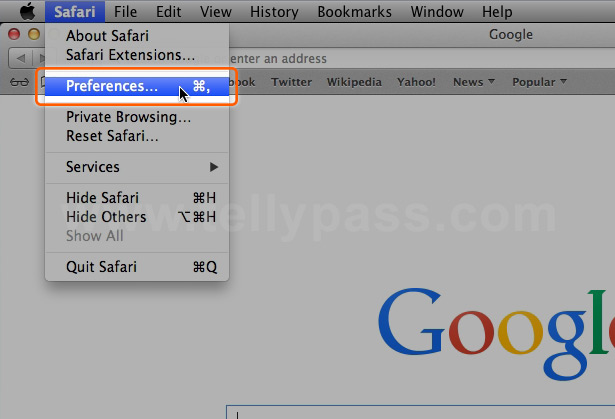 |
|
| 2. | 2.Select the Advanced icon in order to open the advanced tab. Then select Change Settings in order to open the Network window. |
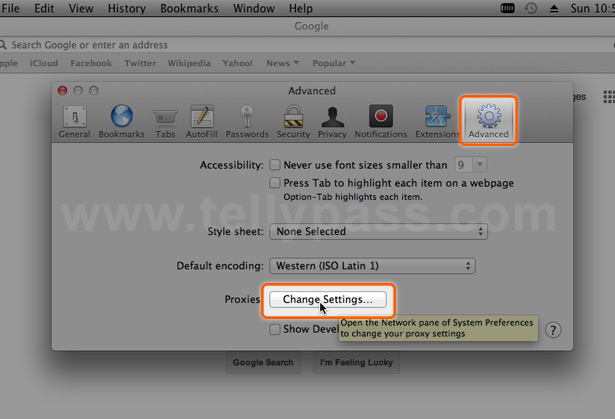 |
|
| 3. |
3.Select Proxies tab in the Network window. Then tick and select Automatic Proxy Configuration. In the field named Proxy Configuration File copy the following URL: |
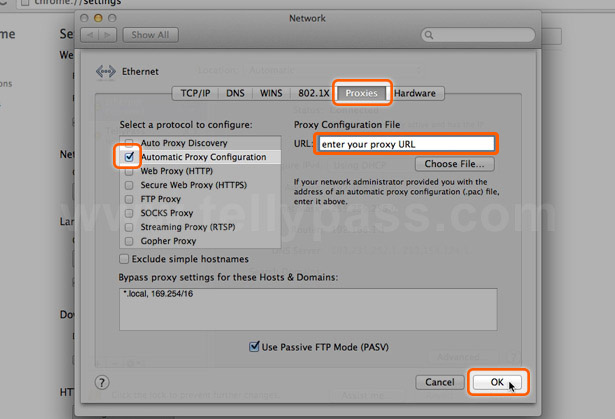 |
|
|
Hint: Make sure you enter the proxy URL correctly with no missing and no extra characters. If the URL is incomplete TellyPass will not work on your device.
|
|
| 4. | 4.Click OK, then click Apply in order to finish the configuration. |
|
Hint: Make sure you enter the proxy URL correctly with no missing and no extra characters. If the URL is incomplete TellyPass will not work on your device.
|
| 1. | 1.In Chrome menu click Preferences in order to open the settings page. |
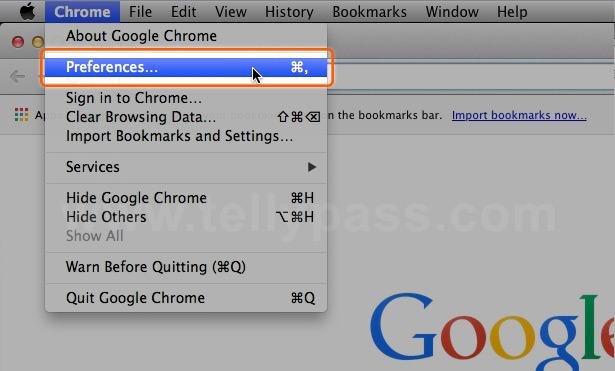 |
|
| 2. | 2.Click on the link Show advanced settings... |
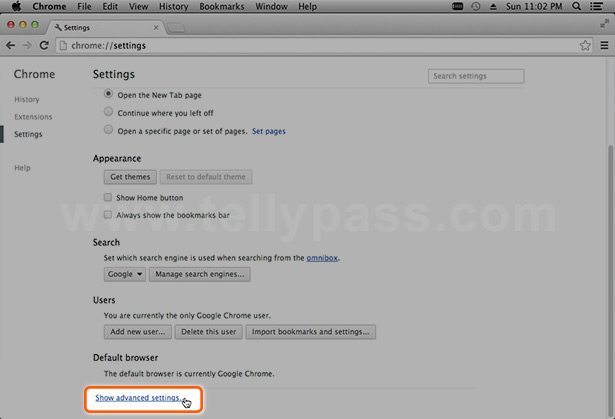 |
|
| 3. |
3.Scroll down to the Network paragraph. Click on Change Proxy Settings in order to open the Network window. |
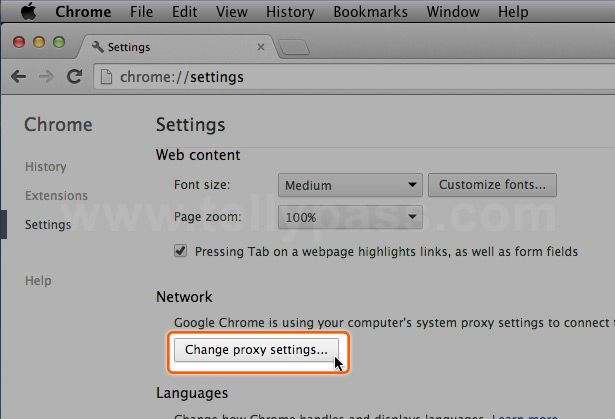 |
|
| 4. |
4.Select Proxies tab in the Network window. Then tick and select Automatic Proxy Configuration. In the field named Proxy Configuration File copy the following URL: |
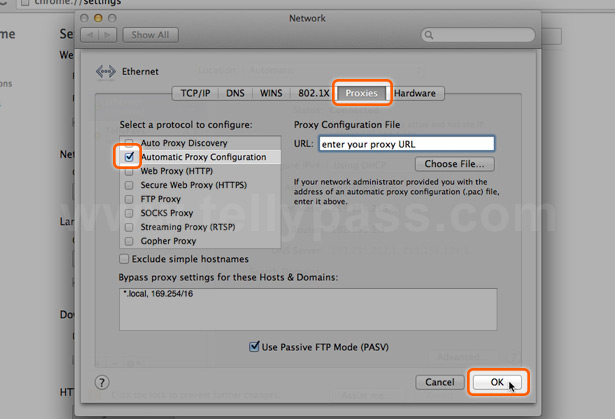 |
|
|
Hint: Make sure you enter the proxy URL correctly with no missing and no extra characters. If the URL is incomplete TellyPass will not work on your device.
|
|
| 5. | 5.Click OK, then click Apply in order to finish the configuration. |
|
Hint: Make sure you enter the proxy URL correctly with no missing and no extra characters. If the URL is incomplete TellyPass will not work on your device.
|
| 1. | 1.In Firefox menu click Preferences in order to open the configuration page. |
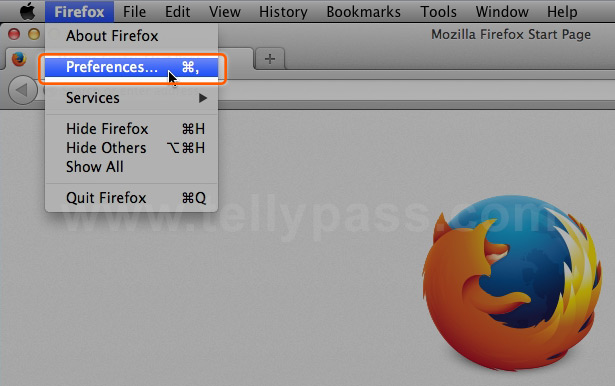 |
|
| 2. |
2.Select the Advanced icon in the advanced configuration window. Then select the Network tab. Then click Settings in order to open the Connection Settings window. |
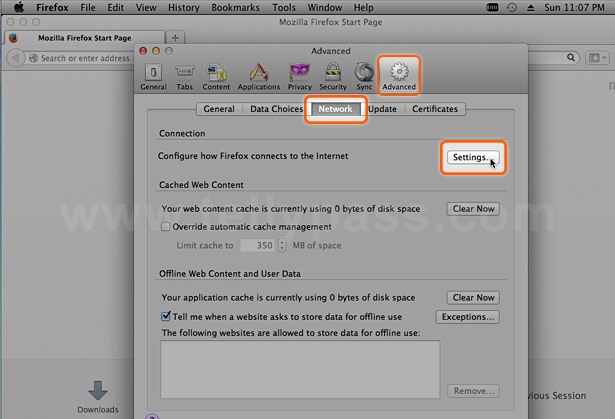 |
|
| 3. |
3.
In the field named Automatic Proxy Configuration URL copy the following URL: |
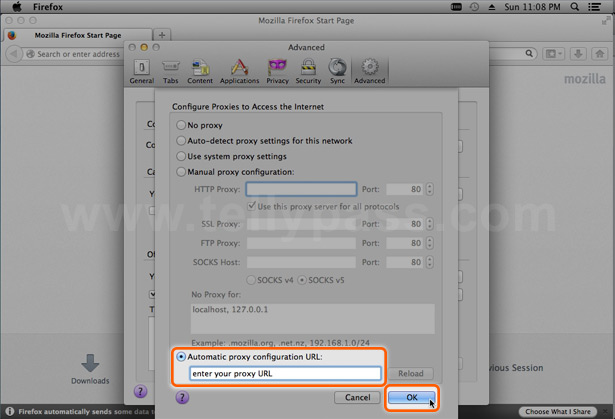 |
|
|
Hint: Make sure you enter the proxy URL correctly with no missing and no extra characters. If the URL is incomplete TellyPass will not work on your device.
|
|
| 4. | 4.Click OK in order to finish the configuration. |
|
Hint: Make sure you enter the proxy URL correctly with no missing and no extra characters. If the URL is incomplete TellyPass will not work on your device.
|
| 1. | 1.In Opera menu click Preferences in order to open the configuration page. |
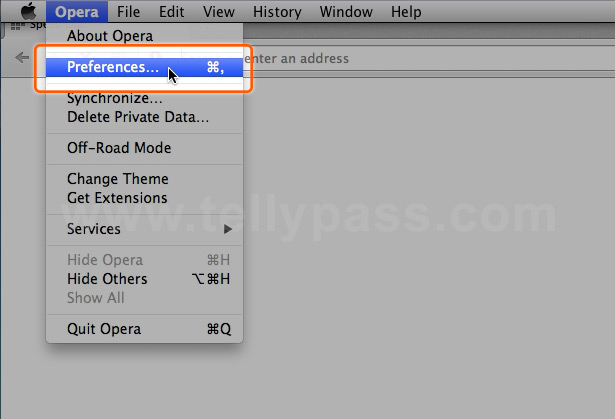 |
|
| 2. | 2.Press Change Proxy Settings button in order to open the Network window. |
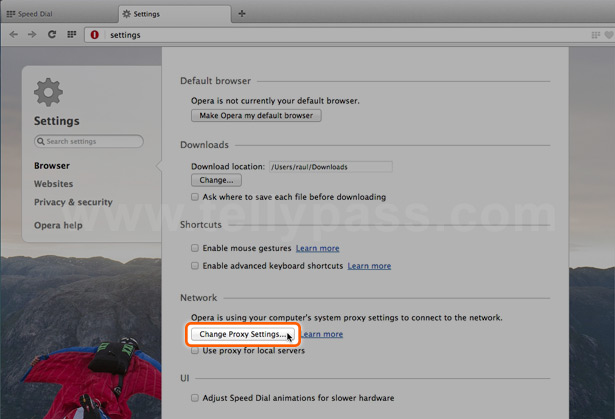 |
|
| 3. |
3.
Select Proxies tab in the Network window. Then tick and select Automatic Proxy Configuration. In the field named Proxy Configuration File copy the following URL: |
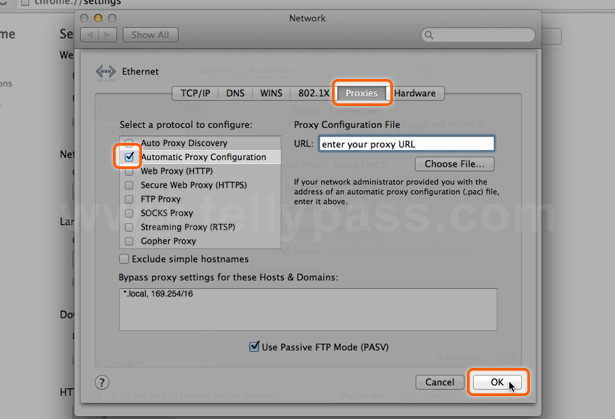 |
|
|
Hint: Make sure you enter the proxy URL correctly with no missing and no extra characters. If the URL is incomplete TellyPass will not work on your device.
|
|
| 4. | 4.Click OK in order to finish the configuration. |
|
Hint: Make sure you enter the proxy URL correctly with no missing and no extra characters. If the URL is incomplete TellyPass will not work on your device.
|