The VPN connection is available only for the TellyPass + VPN accounts.
Email us if you want to test this connection at contact@tellypass.com
| 1. | 1.Click on System Preferences. Then open Network. |
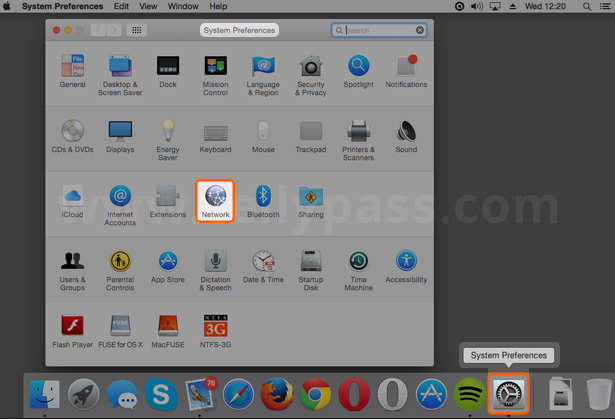 |
|
| 2. | 2.2. Click Create a new service (+) bottom left. |
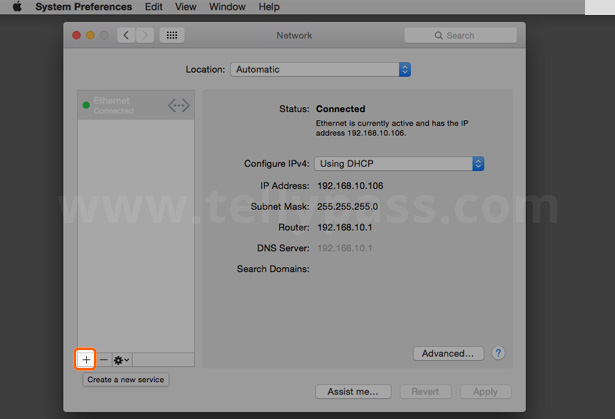 |
|
| 3. |
3.Interface must be: VPN VPN type must be: L2TP over IPSec Service Name: choose a name for your connection (e.g.: TellyPass) Click Create |
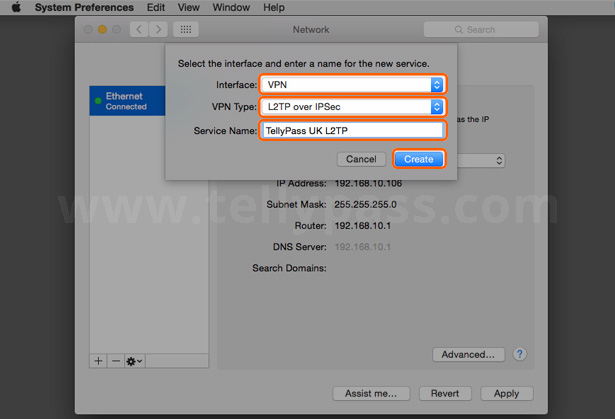 |
|
| 4. | 4.
For the new created connection add: Server address: choose a server from our L2TP VPN server list Account Name: your TellyPass username It’s nice to select the option: Show VPN status in menu bar |
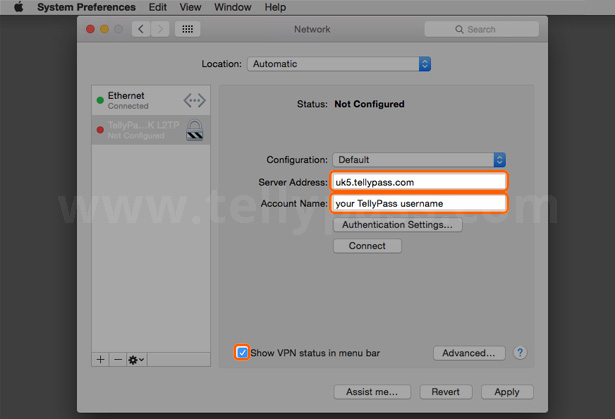 |
|
| 5. | 5.
Click on Authentication Settings… In the paragraph User Authentication select Password and type your TellyPass password. In the field called Shared Secret type: tellypass And click OK to save the settings. |
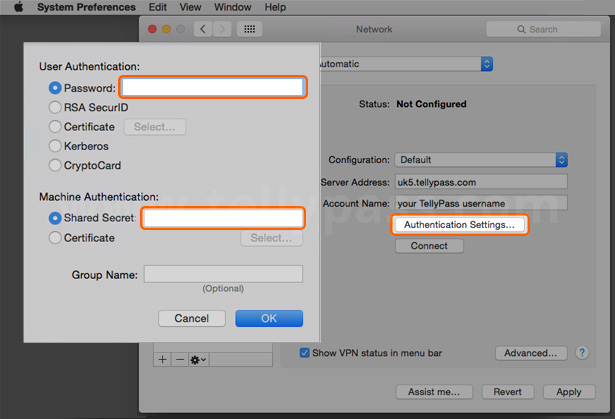 |
|
| 6. | 6.Select Advanced and select: Send all traffic over VPN connection |
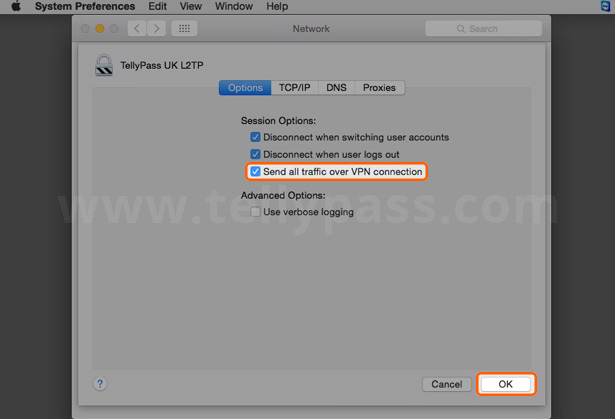 |
|
| 7. | 7.
You can now start your VPN connection. Select the VPN Connection (probably named TellyPass) Click Connect Or Disconnect |
|
Hint: If you get the authentication failed message:
- please checked that you typed correctly your username and password; - contact us if you need a TellyPass+VPN account. |