The VPN connection is available only for the TellyPass + VPN accounts.
Email us if you want to test this connection at contact@tellypass.com
| 1. | 1.
Click on Start button and type vpn in the Search programs and files field. Then click on Set up a virtual private network (VPN) connection. |
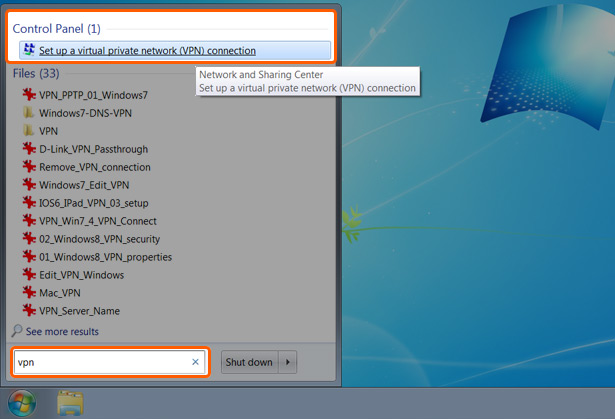 |
|
| 2. | 2.
In the Internet address field: put a VPN from the L2TP server list Choose a name for your VPN connection: Destination name: TellyPass Tick the option: Don’t connect; just set it up so I can connect later Click Next |
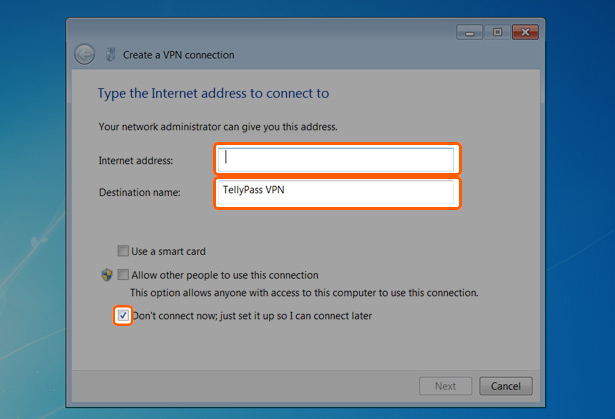 |
|
| 3. | 3.
Enter your TellyPass username and password Choose Remember this password Then click Create Then click Close |
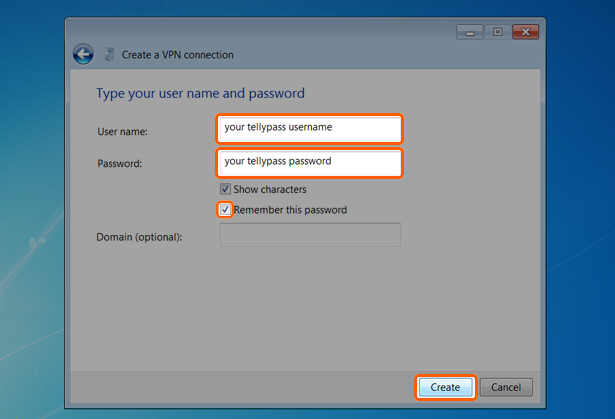 |
|
| 4. | 4.
Change VPN connection properties Click on the Network icon (bottom right taskbar corner) Then Right-click on the VPN connection name you just created Choose Properties |
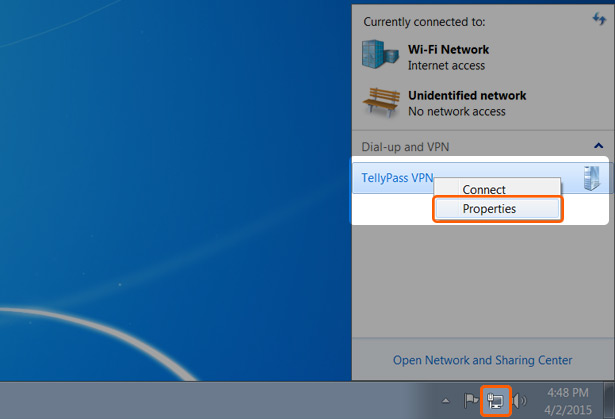 |
|
| 5. | 5.
Click on Security tab Then click Advanced settings |
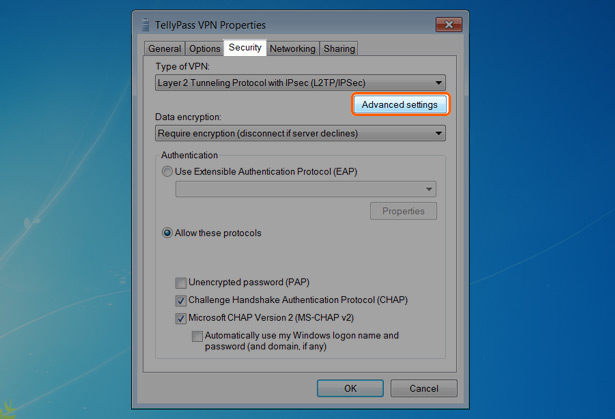 |
|
| 6. | 6.
Tick the option: Use preshared key for authentication And enter: tellypass Save the settings And close the properties window. |
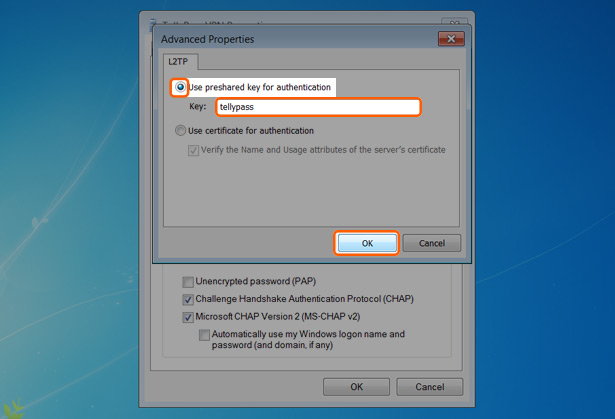 |
|
| 7. | 7.
Manage your VPN connection Click on the Network icon (bottom right taskbar corner) Then click on the VPN connection name and Connect /Disconnect |
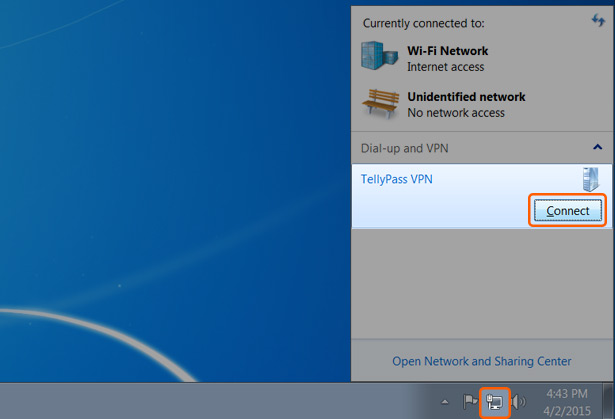 |
|
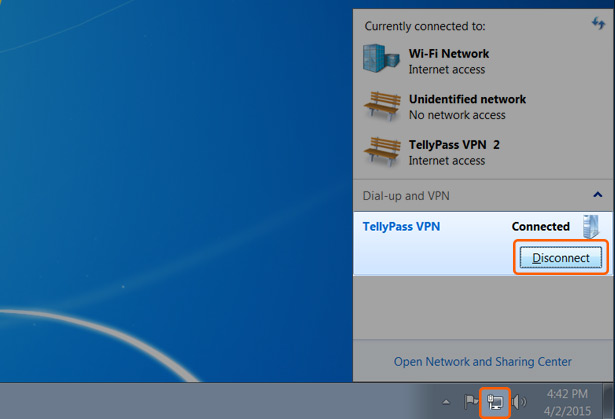 |
|
|
Hint: If you get the authentication failed message:
- please checked that you typed correctly your username and password; - contact us if you need a TellyPass+VPN account. |